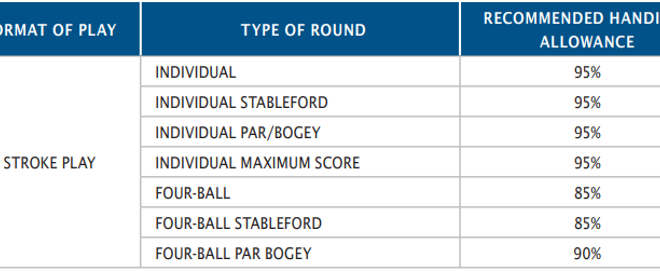Keeping You Informed: GHIN Push Notifications on your Mobile Phones
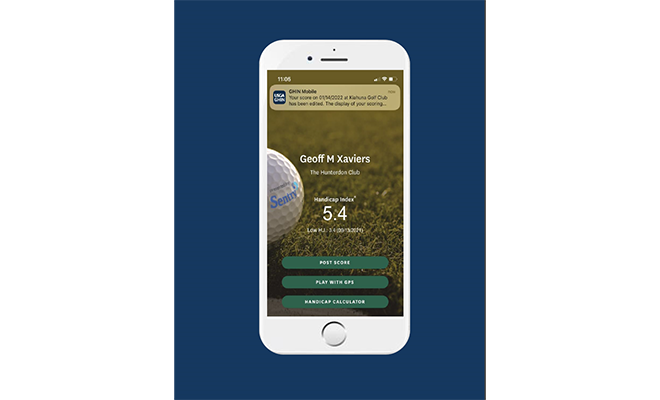
Last month, a new feature that can automatically provide updated information on a few key items tied to your handicap record and digital profile was introduced. First and foremost is receiving a notification each time your Handicap Index® is updated (including when it doesn’t change) after a score has been posted. This is one of three initial Push Notifications now available in connection with the GHIN Mobile App. Here are details on the three:
HANDICAP INDEX® UPDATE
Delivered each time a Handicap Index is updated (regardless of the value changing); clicking on the message opens the homepage of the app. The Handicap Index update is quite important in the World Handicap System™, as the Handicap Index can change each night shortly after midnight after a score is posted, edited, etc., one of many reasons to post a score the day it is played. One can always access the App to find whether the Handicap Index has been updated, but this will put that information front and center without going to the app itself.
SCORE EDITED OR DELETED
Delivered each time a score is edited or deleted; clicking on the message opens the Score History page (most corrections will not reflect the change in the Score History page display until after midnight). This includes changes to tees played, date of round and more. Change requests to scores and score-related items are one of the most common submissions to the SCGA, and easy confirmation that a correction has been made should be helpful. Note: Corrections and deletions of scores submitted by a member can only be changed by a club official or the SCGA.
PROFILE UPDATE
Delivered when an update has been made to the member’s GHIN Profile (e.g., name, address, e-mail, phone number, etc.) — not including changes initiated by the player themselves in GHIN.com or the GHIN Mobile App; clicking on the message opens the My Profile page. It is important to know that the SCGA and clubs have accurate contact information, and when updates are made by others this will make for an easy confirmation. Remember, a member can see and update their own contact information themselves when logged into GHIN.com or the GHIN Mobile App in the My Profile page … this does not require a club official or the SCGA to get involved.
Two key items need to take place for the Push Notifications to be operational:
1: Opt In — All members (except minors under 13 years of age) will have the ability to “opt- in” and push notifications from the GHIN Mobile App. Upon the initial visit following the app update, the member will be prompted to “allow” push notifications from the GHIN Mobile App. This will allow the GHIN Mobile App to deliver notifications on their device as well as enable all three types of automated messages.
2: Notification Settings — The member will have the ability to view and manage these individual notifications in the “Notifications Settings” page within the “My Profile” section of the GHIN Mobile App. This includes potentially choosing some, but not all push notification types.
* Note for iOS Only (Apple iPhone): If the member did not initially “opt-in” they will also need to allow the GHIN Mobile App to send push notifications (via their device’s settings) to receive them; Android devices have this setting enabled by default.
ADDITIONAL INFORMATION
- Notifications will only be delivered between 8 a.m. – 5 p.m. user’s device time. Any message that would have been sent outside of that time frame (e.g., overnight revision), will be delivered at 8 a.m.
- These notifications will appear as all other app notifications appear on a user’s device.
- Users will need to have GHIN Mobile App notifications “allowed” on their device as well as “enabled” within the My Profile section of the GHIN Mobile App to receive notifications.
Being kept informed in a timely manner is what we expect today, and the Push Notifications capability keeps handicap and scoring record information right in front of our eyes.
An FAQ regarding Push Notifications can be found inside the GHIN Mobile App in the FAQ section after choosing “More.”